A fullscreen calendar alert built for deep focus—so you never miss a meeting, no matter how far you drift.
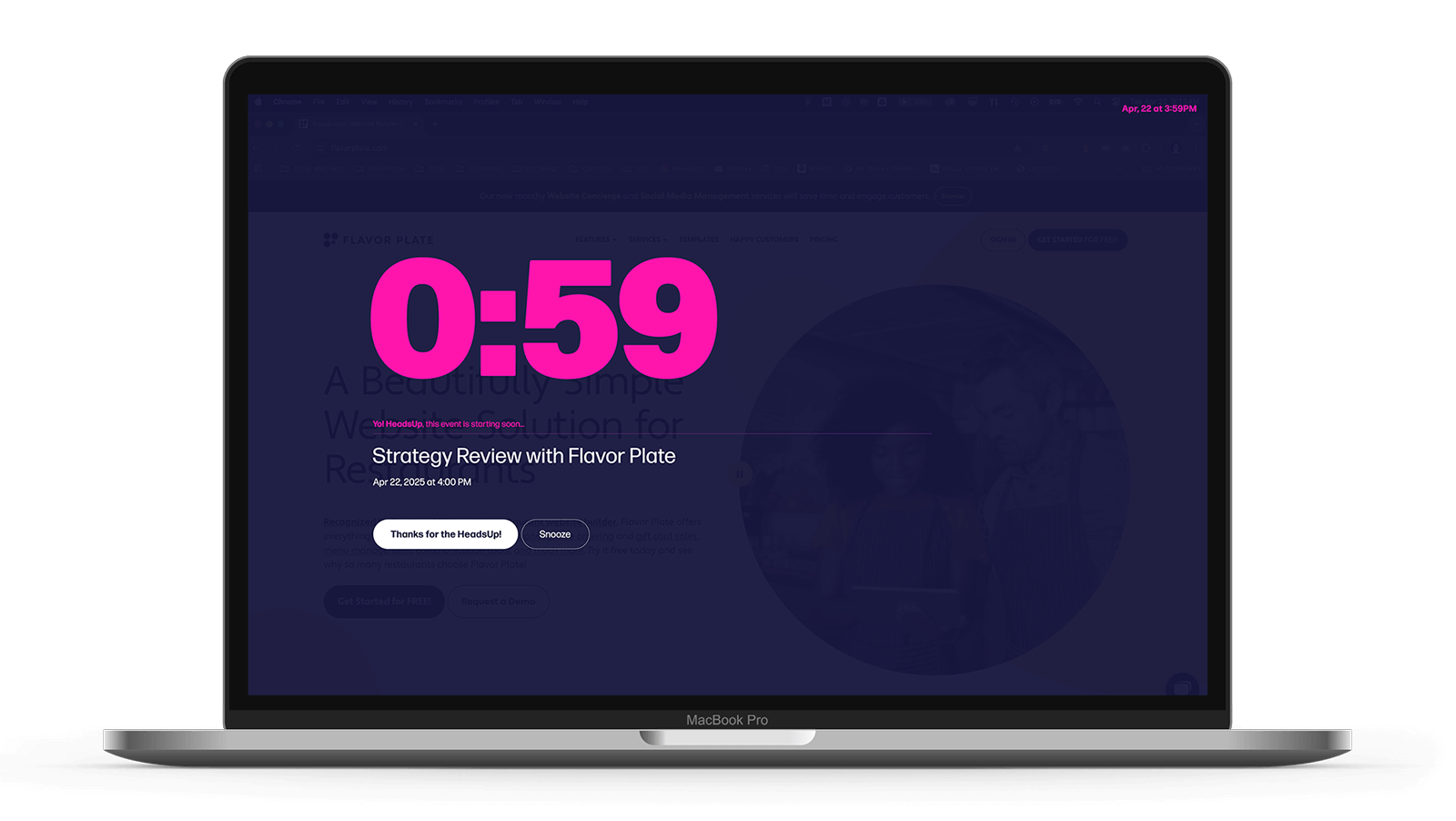
Fullscreen Focus. Fully Your Style.
Works with any calendar synced through Apple Calendar, including Google and Outlook.*
- Built-in
- Fullscreen alerts that cut through notification blindness
- Live countdown to your next meeting
- Meeting details at a glance
- Clean UI with built-in Snooze and Dismiss actions
- Jump into remote meetings directly from the alert
- Quick access to settings from the menu bar or dock
- Smart logic to track changes to snoozed events
- Multiple events are queued—only one alert shown at a time
- Options
- Customize your alert’s typefaces, font styles, colors, and more
- Set how far in advance you want your alert
- Choose which calendars trigger alerts
- Get alerts for other third-party calendars synced through Apple Calendar (learn more)
- Enable alerts for all-day events
- Seelct what the “Dismiss and View Calendar” button opens—Apple Calendar, another app, or a web URL

If you hit a bump—or have more questions than what’s answered below—we’re standing by at Mission Control.
Just email us at houston@yoheadsup.com
What is Yo! HeadsUp®, and why did you create it?
Yo! HeadsUp® is a calendar-aware, fullscreen event alert designed to help creative minds stay on schedule. We built it because—like you—we often get completely absorbed in our work. As designers, developers, writers, and creators, we sometimes drift so deep into the creative void, we lose track of time entirely. Even when we know a meeting is coming up, we zone out, miss the usual pings and badges—and suddenly we’re late. Yo! HeadsUp® solves that with a bold, beautiful, and customizable screen takeover that snaps you back to Earth just in time. It’s thoughtfully designed to cut through notification fatigue—minimal, elegant, and tailored to fit your flow.
What languages does Yo! HeadsUp® support?
Yo! HeadsUp® is available in English, French, German, Italian, Spanish, Portuguese (Brazil), Chinese (Simplified), Japanese, and Korean. The app will automatically display in your preferred system language if it's supported—otherwise, it defaults to English.
How do I sync Google, Outlook, and other calendars with Apple Calendar
Yo! HeadsUp® uses the built-in Apple Calendar on your Mac—if a calendar appears there, Yo! HeadsUp® can see it too, including Google, Outlook, iCloud, Exchange, and more.* You can sync calendars by either subscribing via a URL or connecting your accounts directly to Apple Calendar. Both methods work, but connecting your accounts typically provides more reliable syncing and faster refresh times, helping Yo! HeadsUp® keep your alerts accurate and on time.
*Google and Outlook calendar accounts have been thoroughly tested. Other providers should work as long as their calendars appear in Apple Calendar. If you encounter any problems, please let us know.
-
Connect another calendar account to Apple Calendar (Recommended)
Tip: Set your "Calendar Refresh" interval to the shortest option for the most up-to-date events.
-
Subscribe to another calendar from Apple Calendar
Tip: Set your "Auto Refresh" interval to the shortest option for the most up-to-date events.
Does Yo! HeadsUp® replace my calendar or native notifications?
Nope! Yo! HeadsUp® is a backup, not a replacement. It’s designed to supplement your calendar and notifications—not to manage your events or guarantee you’ll never miss one.
Can I choose what opens when I click “Dismiss and View Calendar”?
Yep! You can set the “Dismiss and View Calendar” button to open Apple Calendar (the default), another calendar app on your Mac, or a custom web calendar URL. It’s your call. Just head to Settings to pick the destination that works best for you.
Can I customize the look of the alert?
Absolutely. You can choose your typeface, font style, colors, opacity, and even preview your HeadsUp in real-time. Style it to match your creative vibe.
What happens if my Mac is asleep when a meeting starts?
If your Mac is asleep when a meeting starts, Yo! HeadsUp® won’t trigger the alert—and it doesn’t queue missed events. Once your Mac wakes up, HeadsUp picks up with upcoming events as usual. Besides, if your Mac’s asleep, you probably are too—and we can't help you with that. :)
Why can't I see Yo! HeadsUp® in my menu bar?
If your Mac's menu bar is already crowded with other apps, there might not be enough space to display the Yo! HeadsUp® icon. But don't worry—the app is still running! You can access it from the Dock (if you've enabled the Dock icon in settings) or open it again from your Applications folder. Once opened, you'll be able to access settings, customize your alert, and get back on course.
Will Yo! HeadsUp® stay on after restarting my computer?
Yes—if you toggle on “Open Automatically at Login” in the settings window,—Yo! HeadsUp® will launch automatically every time you restart or log back into your Mac. It will quietly run in the menu bar, so you’re always covered without needing to open it manually.
If I find a bug, have feedback, or need help, how can I contact you?
We love hearing from fellow creativenauts! Just send an email to houston@yoheadsup.com and we'll get you back on course.
Where can I buy Yo! HeadsUp®?
Yo! HeadsUp® is available exclusively on the Apple App Store.
Launch Sequence: Setup Instructions
-
Buy the app
Purchase Yo! HeadsUp® on the Apple App Store and install it.
-
Launch it
Go to your Applications folder and open Yo! HeadsUp®. The Settings window will open automatically the first time, so you can configure everything right away. You can close it at any time—Yo! HeadsUp® keeps running in the background. To reopen settings later, just click the Yo! HeadsUp® icon in the menu bar and choose “Settings…,” or click the app icon in the Dock (if you’ve enabled it).
-
Grant calendar access
On first launch, you’ll be asked to grant calendar access—this is how Yo! HeadsUp® knows when your events are coming up. No access, no alerts. Important: if you use Google or Outlook, keep Apple Calendar running in the background so your events stay in sync.
-
Enable auto-launch (optional, but recommended)
Turn on “Open Automatically at Login” to keep HeadsUp running—even after a restart.
-
Set your countdown
Choose how far in advance you want your heads-up—5, 10, 15 minutes, or something custom.
-
Choose which calendars to track
Select which calendars from Apple Calendar you want Yo! HeadsUp® to monitor.
-
Set your calendar destination
Want the “Dismiss and View Calendar” button to open something besides Apple Calendar? Set it to open another app—or paste in a web calendar URL.
-
Customize your alert
Pick your typeface, fonts, colors, styles, and background opacity. Preview as you go. Once it looks right, you’re cleared for deep focus.
Privacy Policy
Effective Date: June 2, 2025
Yo! HeadsUp® is committed to protecting your privacy. This Privacy Policy explains how the app handles information.
Information Accessed
Yo! HeadsUp® requests access to your calendar events to provide reminder alerts for upcoming meetings and events.
Information Collection
Yo! HeadsUp® does not collect, store, or transmit any personal information, calendar data, or usage data. All accessed information remains on your device and is used solely for local functionality.
Data Sharing
Yo! HeadsUp® does not share any data with third parties. The app operates entirely on your local device.
Contact
If you have any questions about this Privacy Policy, please contact:
houston@yoheadsup.com
Terms and Conditions
By using the Yo! HeadsUp® app, you agree to use it at your own discretion. Corey Machanic Interactive, Inc. provides the app “as-is” without warranties of any kind, express or implied. Use of the app does not constitute a contractual relationship with Corey Machanic Interactive, Inc.
While Yo! HeadsUp® is designed to help users stay informed about upcoming meetings and events, it is the user’s responsibility to monitor their own schedule. Corey Machanic Interactive, Inc. is not liable for any missed meetings, appointments, deadlines, or associated damages resulting from the use of this app.
Yo! HeadsUp® monitors your local calendar data to provide meeting and event reminders. It uses standard Apple encryption protocols (such as HTTPS and EventKit security) to access and secure information on your device. The app does not implement proprietary encryption, does not collect personal data, and does not transmit your information to external servers.
For questions or support, please contact houston@yoheadsup.com